
Have you ever heard of the dreaded “blue screen?” The blue error screen is one of the most feared and hated things you can see on your precious computer. I got one recently on my [almost] brand new Lenovo with Windows 8.1.
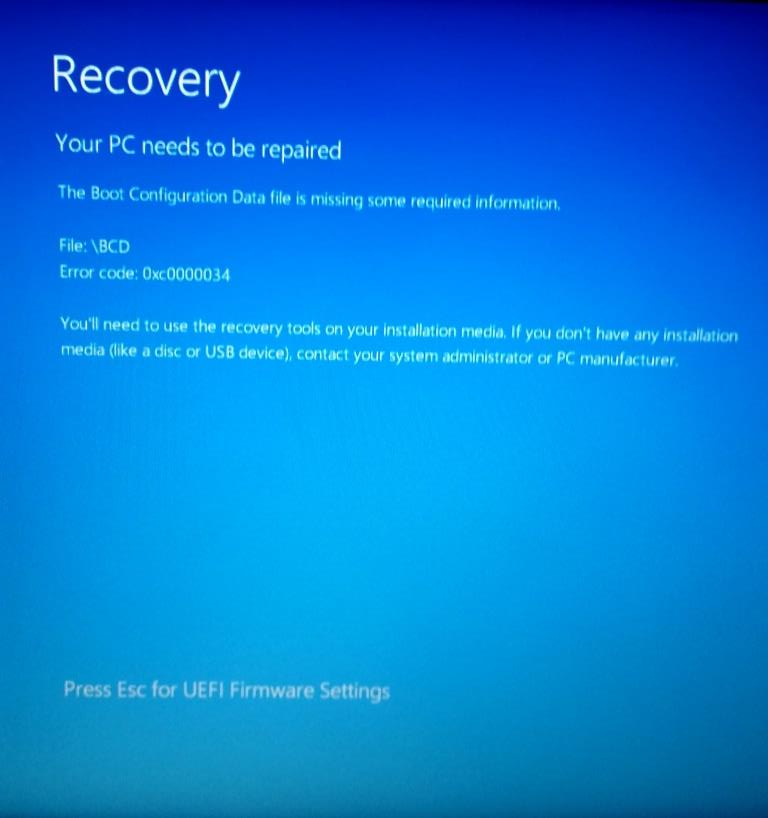
I had to do a complete system restore, losing all my files, images, installed software and bookmarks.
 Shout-out to Google Chrome for having an awesome browser restoration plan. I just logged into my Gmail account and poof, all my bookmarks and passwords were imported. But aside from that, everything was gone.
Shout-out to Google Chrome for having an awesome browser restoration plan. I just logged into my Gmail account and poof, all my bookmarks and passwords were imported. But aside from that, everything was gone.
Anyways, after realizing how hard it is to set up a laptop from scratch, I’ve created a list of useful, free software that you can download online.
What to Install in a New Computer
 VLC
VLC
VLC can be used to play almost any type of audio or video files. It also has great functions, like choosing your subtitles (when the files are available). My favorite video player ever, completely worthy of #1 on the list.
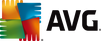 AVG
AVG
Some great antivirus software that has a good track record. They offer both a free and paid version (the free version has worked well for me so far).
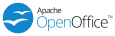 Open Office
Open Office
Microsoft Office is great, but it’s expensive! Open Office does many of the same things for free. It’s open development software, which means it was developed by users for users.
 Audacity
Audacity
This is useful if you need to record sounds and play them back, etc. Mostly used it in my language classes, but it stuck with me since it’s so useful and easy to use.
 Skype
Skype
This application is great for business and personal calls, to have meetings, video conferences, or just chat.
 WinRAR or Zipeg
WinRAR or Zipeg
For accessing all the compressed folders, such as zip or rar files. Usually I go with WinRar, but decided to try Zipeg this time since I read some good reviews of it.
 Microsoft Picture Manager
Microsoft Picture Manager
One of my favorite image editing applications. It doesn’t have as many functions as GIMP or Photoshop, but it’s user-friendly and effective. Here’s a guide on how to install Microsoft Picture Manager.
I hope this list helps some of you find programs you love working with, because it means something good will have come from my system reset and lost files/memories.
Please, please please back your files up every month! It’s a pain in the butt trying to remember all your bookmarks, passwords, installed applications, etc.